Installation
We have two different versions of the Wordpress Plugin, version 1 and 2+.
V1 is deprecated. It only receives security updates and will be phased out. V2+ contains breaking changes. Updating the Wordpress plugin from v1 to v2+ without applying the necessary changes documented here will break your website.
Download the wordpress plugin below:
Install the plugin
Download the plugin by clicking on one of the links above. After downloading, login into your wordpress website as an admin.
- Go to plugins, Click Add new.
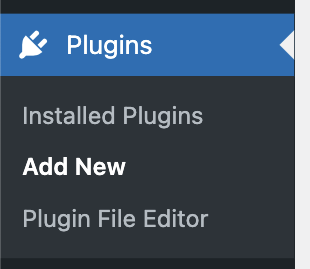
- Click on upload plugin followed by choose file. Choose the file you just downloaded.
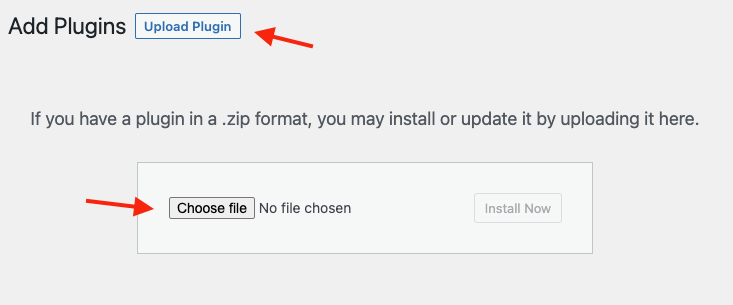
After selecting the file you downloaded, click on Install now.
- Activate the plugin After installing the plugin you need to active the plugin.
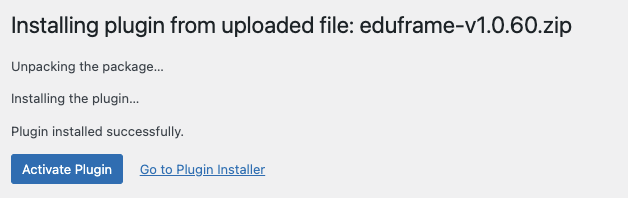
Connect to Eduframe
This Wordpress Plugin requires an API key to access the course data in Eduframe. You can follow these steps to create an API key in Eduframe.
The wordpress plugin requires the following scopes:
courses:read(Required for products, meetings, variants)settings:read(Required for labels, course_locations, course_variants)teachers:read(Required for teachers)
Once you created an API key, in wordpress you go to Plugins -> Eduframe -> Settings -> General. Here you paste the API key in the field 'API key'.
You also need to fill in the 'Educator slug' which you can find when opening Eduframe. It is the text in the URL before .eduframe.nl. For example: "drieam-test" in case it states https://drieam-test.eduframe.nl.
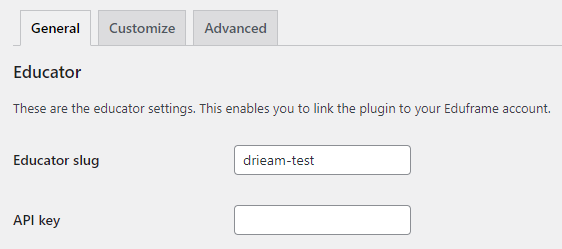
On the tab Advanced you need to select the correct environment. This is not related to the Educator slug. You can for example have a test instance on Eduframe production.
In case your URL ends on .eduframe.nl you need to select "Production". In case your URL ends on .edufra.me you need to select "Staging". For example: "Production" in case it states https://drieam-test.eduframe.nl. For more info on staging, visit our knowledge base.
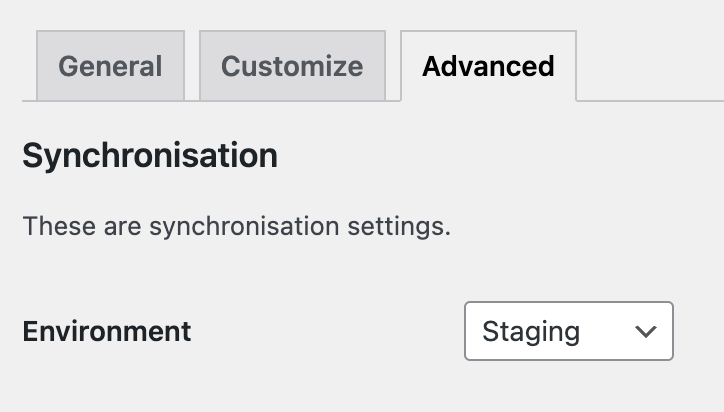
The wordpress plugin relies on having at least one Template description section enabled in Eduframe. Without it, the plugin will not work.
Verify this in Eduframe by going to Settings -> Product settings -> Template description sections.
Setup the permalinks
This plugin comes with it's own post types specific for products and variants (v2) or templates and courses (v1). These have their own url on the website but requires a specific Permalink setting to work correctly.
You can choose what main slug is used for bot courses (v1) and products (v2) and teachers. By default it looks like: /courses/name-of-the-course/ or /products/name-of-the-course/. If you go to Settings -> Eduframe -> the tab Customize, it will show the options Course/Program slug and teacher slug. You can change these to whatever you want which will replace the /courses/ or /products/ in the example urls above.
After this you should still change a Wordpress setting for Permalinks. Go to settings -> Permalinks, under Common Settings you should choose the option called 'Post name' and click save.
After changing the permalink settings, you must update the wordpress Perma link settings as well otherwise the plugin cannot find the corresponding pages.
Bootstrap
The default styling within the plugin heavily relies on bootstrap. It's however not an included dependency as the choice to use bootstrap is yours. If you do not use bootstrap (as part of your theme), you will have to style the plugin yourself. If you are new to the plugin and want to try it out first, you can use the bootstrap-basic theme.
Signup URL Back to website
At some pages the plugin will link to the Eduframe signup. For the back to website button to work on the signup you have to setup the trusted URL in Eduframe. You can read on how to do this here.
Next steps
You are now ready to start using the plugin! See what you can do next: